R-Card
Frequently Asked Questions
Answers to the most commonly asked questions about the R-Card.
A new R-Card will need to be picked up from the Campus Safety office. It is recommended that you contact the R-Card office or log into your account to freeze your R-Card so that the funds on your R-Card can't be used. When a new card is printed, your old card is deactivated.
Call R-Card Office - 407-628-6300 or 407-646-1564
Faculty and staff can visit the Campus Safety Office to replace their R-Card, free of charge. Replacement R-Cards for students are $20. Payment can be made by cash, credit card, TarBUC$, or charge account.
R-Card Readers are available for use at events. They can be used to handle purchases made with TarBUC$ or for event attendance. To reserve a reader, follow these steps:
- Reserve your space using the EMS system - Go to the EMS System
- Make sure to select accepting payments or tracking attendance
- Setup your event through Get Involved if you are a student organization - Go to Get Involved
- Fill out the R-Card terminal request form - Click Here for the Form Attachment
- Submit the form at least a week before your event
Please contact the R-Card Office if you have any questions.
Depending on the issue, there are several different areas that may be involved in resolving the problem. Use the following as a first point of contact
Dorm Room Access
Contact the Residential Life and Explorations Office.
Residence Hall Entry or damaged/lost/stolen R-Cards
Contact Campus Safety
Meal Plan or other Financial Questions
Contact the R-Card Office
The first time a user logs in to eAccounts, they will need to register their account.
Follow these steps to register if you are getting an error message:
- Navigate to Rollins eAccounts: eAccounts
- Use your username and password (same as your MyRollins account) to log in.
Once logged in, you will get this message.
- Enter you R-Card number without the R (example:12345678).
Then click on Register and you will have access to the eAccounts site.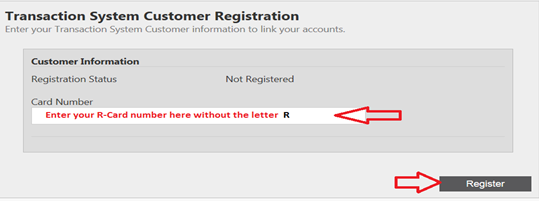
- After you have successfully registered, you'll be able to access your profile to submit a photo, add money onto your account, or look at your transaction history. Additional instructions can be found here.